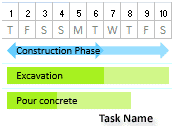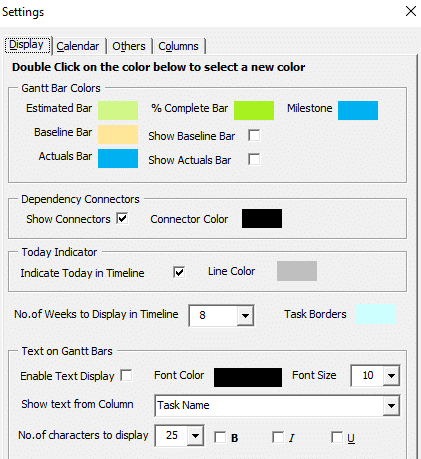Everyone loves our latest new feature “Show Text in Gantt Bars“. This takes the design of the Gantt chart to a whole new level.
You can now display any text within the Gantt bars in Gantt Chart Excel. This allows you to show the right amount of detail to understand the project plan instantly.
First of all, there are very few Gantt chart programs that can do this and none of them allow you to customize the timelines to such an extent.
Here is another screenshot of a few examples of text within the timeline bars. You can show the task name, resources, percentage complete, costs and literally anything you can think of.
As a result, this makes your Gantt chart fancy and yet easy to read.
How to Show Text within Gantt Bars
Click on the Settings icon in the Gantt tab and enable Text Display
Furthermore, you can also customize by changing the font color, size and the number of characters you would like to display in the timeline bars.