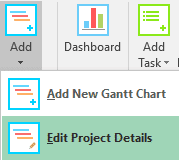Projects
Projects are “defined” in specific, actionable terms designed to make execution possible and to facilitate informed actions and decision making. The definition is essential to secure stakeholder buy-in and acceptance, to negotiate priorities and to ensure that proper expectations have been set regarding the work effort that lies ahead and the results to be produced.
Create A Project/ Gantt Chart
Click on the Add Gantt Chart button on the Gantt Tab inside the Excel ribbon.

The Project detail window will popup (see image below)
The base unit for Duration will be set to Days or Hours based on the Planner that you have downloaded.
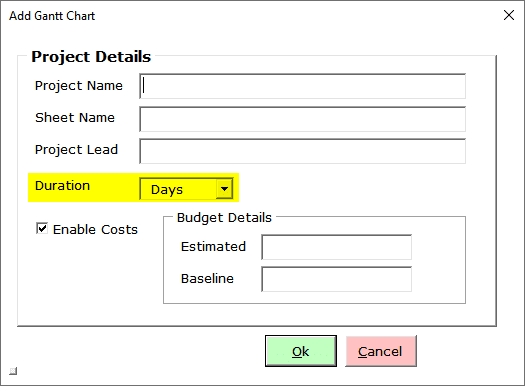
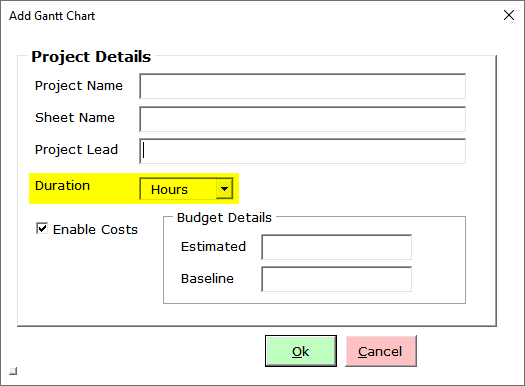
Project Name – Enter the Project Name
Eg. Onboard Ingest Process
Sheet Name – The name of the excel worksheet that needs to be created. Don’t use special characters and spaces
Eg. OnboardIngest
Project Lead – The name of the Project Manager
Enable Costs – Check this box when you want to track project budget and task costs. If you don’t care about costs un-check the box and Gantt Excel will disable all cost fields throughout the template
Tip – You can change this option later as well if you change your mind. This option is also available in the Settings window.
Estimated Budget – Approximation of the total cost for the project
Baseline Budget – The original estimated budget should be entered here and this should not ideally be changed. While the estimated budget may change over time the baseline budget should not be changed. This gives management a fair idea as to what the original estimation was and helps them compare this with the Estimated Budget and the Actual costs of the project.
Click the Ok button when you have entered all the information. As soon as you click the Ok button a new excel worksheet with a Gantt chart timeline is magically created for you.

A task is also added by default to give you a jump-start.
The video tutorial below will show you how to add a new Project/ Gantt Chart in Gantt Excel.
Video Tutorial - How to Add a New Project in Gantt Excel
Edit Project
Double-click the Project Name in the Gantt Chart or click the Edit Project Details button and this will open up the Project details window.
You can also just click on the Project Name to invoke the Project Details window.
Make changes and click the Ok button.
You can watch the video to edit project details in Gantt Excel