Gantt Excel Ultimate
Create Professional Gantt Charts in Excel
Gantt Excel Ultimate is completely automated and is super easy to use. The Ultimate version lets you visualize every project step.
You can create tasks and link them using dependencies, and then track their progress against deadlines and milestones.
Gantt Excel Ultimate and Gantt Excel Mac Ultimate versions have now been renamed to
Gantt Excel Pro Daily Planner and Gantt Excel Pro Daily – Planner Mac Version respectively.
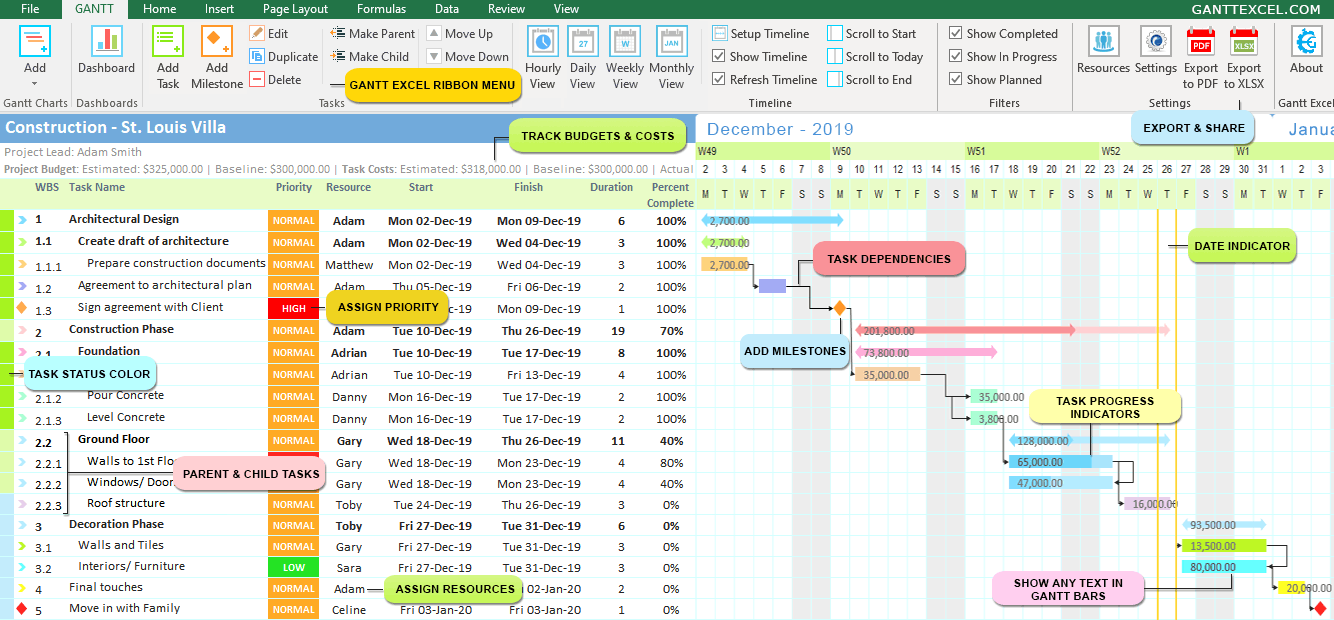
Gantt Excel Ultimate gives you the ability to see every step of your project from beginning to end.
Create Gantt Charts in Microsoft Excel 2007, 2010, 2013, 2016 & 2019 on Windows and Excel 2016 & 2019 on macOS.
Also works on all versions supported by Office365/ Microsoft 365.
1,730,000+
Amazing People Use Gantt Excel
FEATURES
Everyone uses Microsoft Excel almost every day for almost everything – from a simple calculator to tracking massive projects.
There’s just one thing that Excel is not good at and that is creating Gantt charts.
For this reason, we created Gantt Excel, an automated excel template that allows you to create awesome Gantt Charts within Excel.
Gantt Excel Ribbon
Using this Gantt Chart Template is very straightforward.
We have customized the Excel ribbon to include a Gantt Menu with buttons to Add Gantt Charts, Tasks, Milestones, etc.

Daily & Hourly Planner
We have two versions, Daily and Hourly. Take your pick and schedule tasks based on days or in hours.
You can create cascading task dependencies in the Gantt Chart based on time so that you see how time changes will affect other parts of the process & the final deliverable.

Setting dependencies between tasks is the most powerful feature of Gantt Excel.
The in-built auto-scheduling automation of the gantt template is able to update the dates based on changes made to its dependent tasks.
Project Dashboard - Free Add-on
Yeah, you heard that right. The Project Dashboard is a free add-on in our Gantt Excel Template.
A project dashboard is the best way to easily communicate key project details.
With a click of a button, a million calculations analyze your project plan
and the project dashboard is instantly created based on the project timeline.
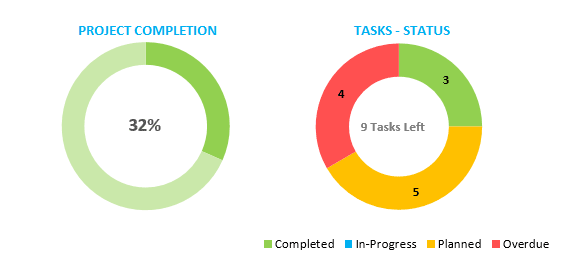
Costs Module – Account for Project Costs
Gantt Excel doubles up as a budget and expenses template. Keep track of project costs in your Gantt chart.
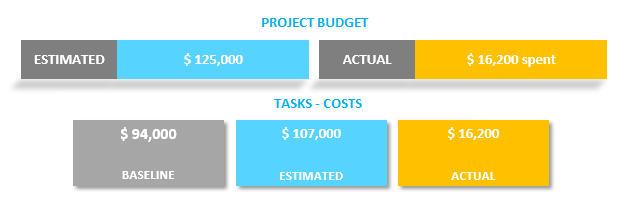
Set a baseline and estimated project budget. Also track baseline cost, estimated cost and actual cost for each task.
Milestones
Ability to add Milestones in the Gantt Chart
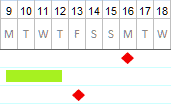
Milestones help your team stay on track and to more accurately determine whether or not your project is on schedule.
Additionally, you can create milestone charts for important presentations and communications with senior management and clients.
Task Progress Indicators
Show Task Progress for each task in the Gantt Chart Timeline
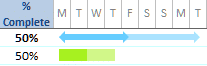
You can manually set the task progress based on actual progress or set it to be calculated automatically.
Instantly switch between Gantt Views
Gantt Excel has six calendar views – Daily, Weekly, Monthly, Quarterly, Half-Yearly and Yearly View.
Daily
Weekly
Monthly
Quarterly
Half-Yearly
Yearly
There is no other gantt chart template or online tool that features this many calendar views.
Our Hourly Planner also includes a Hourly View.
Hourly View
Ability to Set Parent & Child Tasks in your Project.
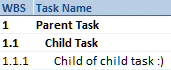
If a task is relatively large and requires several users with different skills to manage, break the task into subtasks and create parent-child relationships.
Resource Module
Ability to Assign Resources to tasks and track Resource Cost.
Set up Holidays and Non-Working Days per Resource.
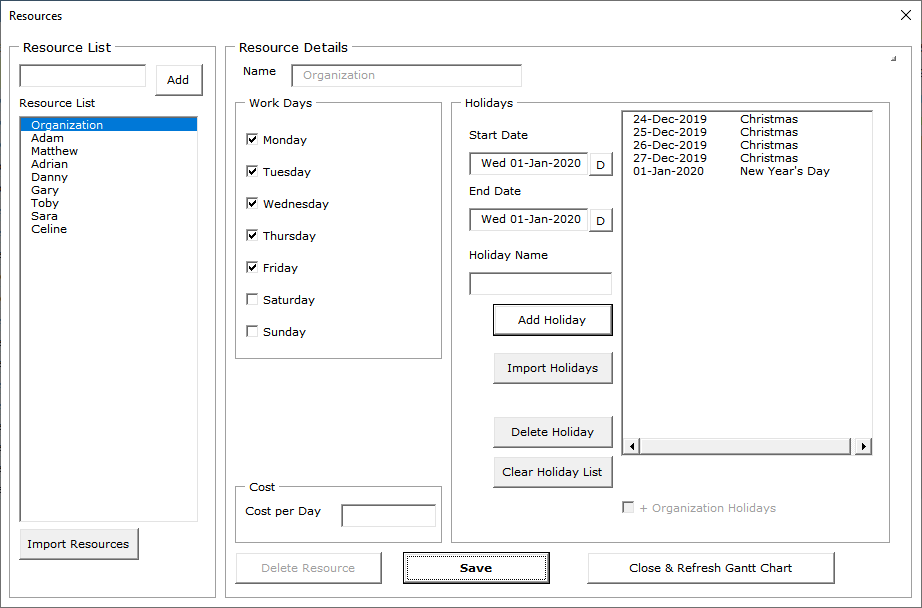
Display any text within the Gantt bars.
Show the right amount of detail to understand the project plan instantly.
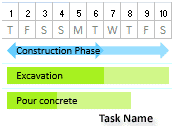
Intuitive Forms to Add Tasks & Milestones in the Gantt Chart
The task form will provide a detailed overview of task information including resources and dependent tasks.
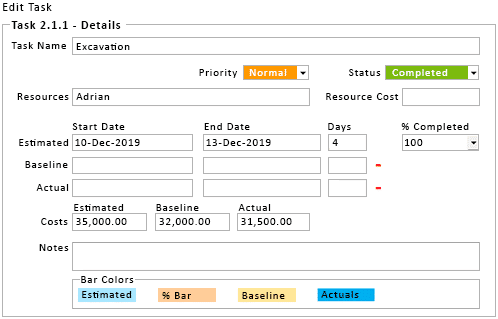
Show Baseline, Estimated and Actual Timeline Bars
Track Baseline, Estimated and Actual Dates in your Project Timeline
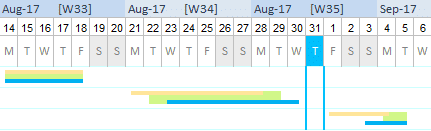
Highlight Overdue Tasks
Immediately see any overdue tasks in your project schedule and save them from falling through the cracks.
Overdue tasks show in red color or any color of your choosing.
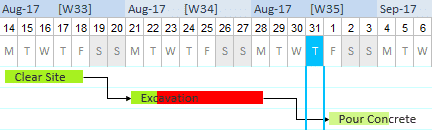
Customize the Gantt Timeline Bars
Colors are important visual cues in Gantt charts. You can customize the project timeline colors as much as you want. Create a project timeline to impress!
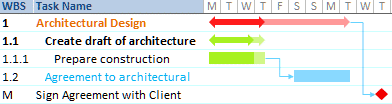
Export & Share
Export your Gantt Chart to PDF or to XLSX to share with your colleagues and clients.

Click below to see a Gantt Chart created in Gantt Excel and exported to PDF.
Gantt Chart in PDF
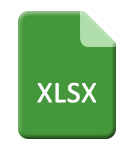
Click below to see a Gantt Chart created in Gantt Excel and exported to XLSX.
Gantt Chart in XLSX
Gantt Charts Made Super Easy
Manage your Project Timeline, Tasks and Workload like a Pro.
“This is the best alternative to Microsoft Project. This is an Excel Template on Steroids, very Powerful yet very Simple to use.
Best Project Management tool ever, Period.” – Tony Smith (Project Manager)”
“This is a fantastic tool giving you an alternative to using MS project to create project Gantt charts. A++”
Marty E
CA, United States
“Very well designed project planning tool, used it many times and will keep using it. Support and delivery is fast and professional. @GanttExcel: keep up the good work!”
Camiel
Limburg
“This Gantt chart is the best thing that has happened to me. With ever-changing timelines, having the ability to just update one date and have everything flow is incredible and saves me a lot of time. Further, their team is very responsive, so its really great working with them and their product. I highly recommend.”
Mariana
DC, United States
“Gantt Excel saved the day – And blew me away!
I needed a simple and intuitive Excel Gantt chart to quickly relay project status to business stakeholders comfortable with Excel. After trying a couple, I found GanttExcel and it exceeded expectations! I’ve been in systems for 20 years and I’m amazed at the design and features of the product – all built in Excel! And the price? Unbelievable! Many thanks – you’ve made another fan!”
Chuck S
CT, United States
“Great product, fantastic customer service. Highly recommend this tool for all types of project managers!”
Matt
CA, United States
“The chart is amazing and easy to use. This will be a resource I use for years to come! Excellent customer service. Had questions about how to use and they provided solutions almost immediately.”
Jay
ON, United States


