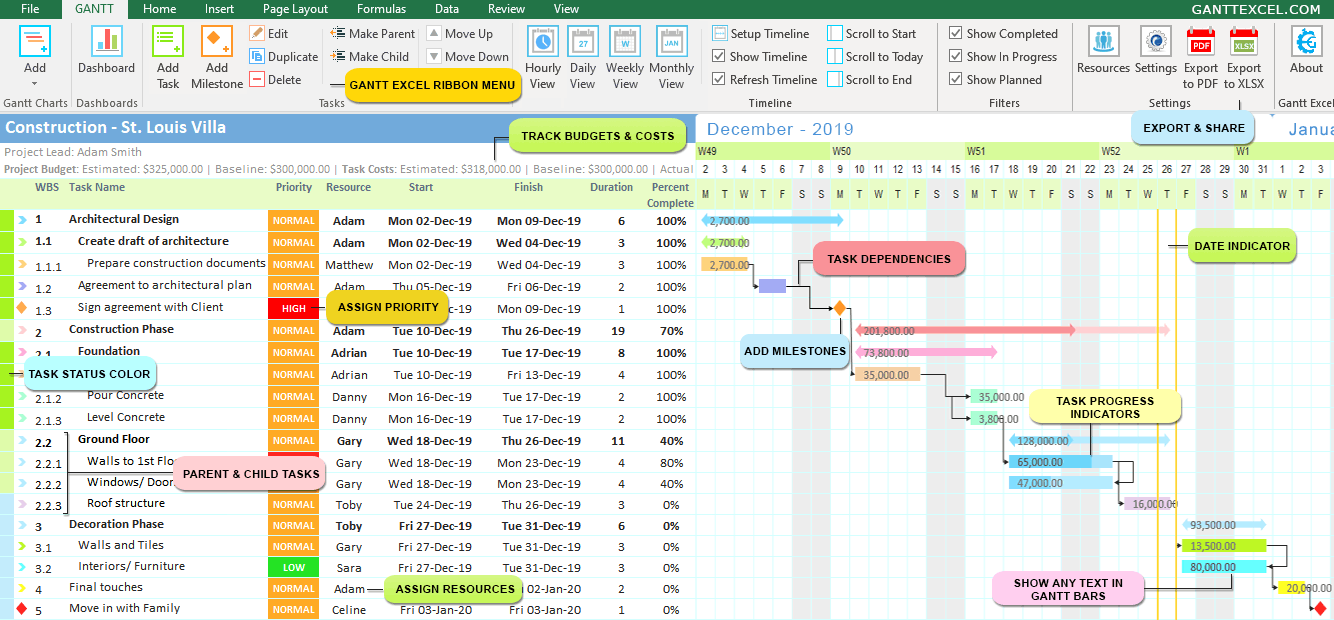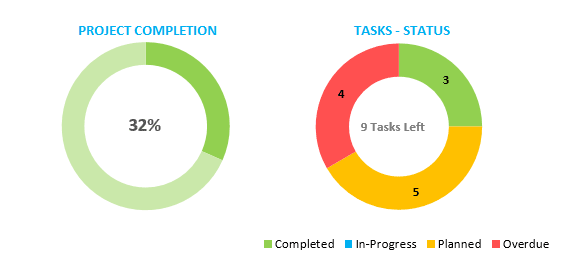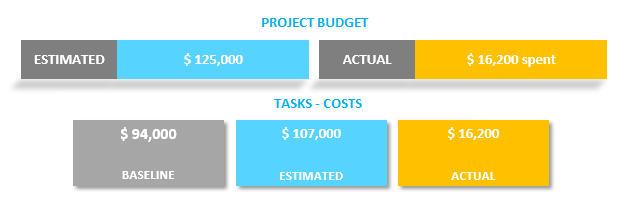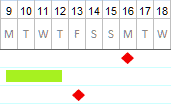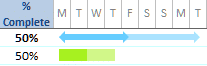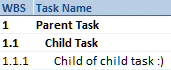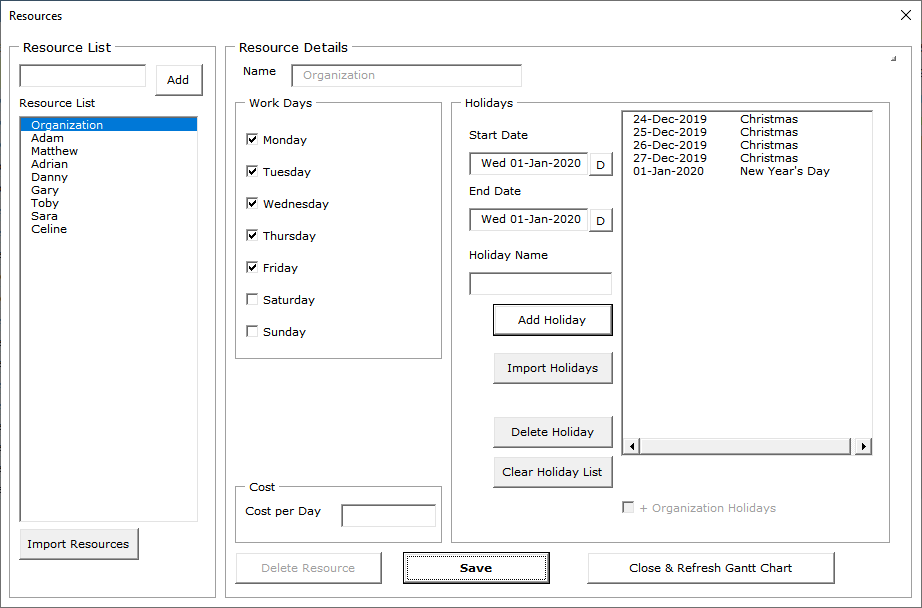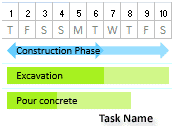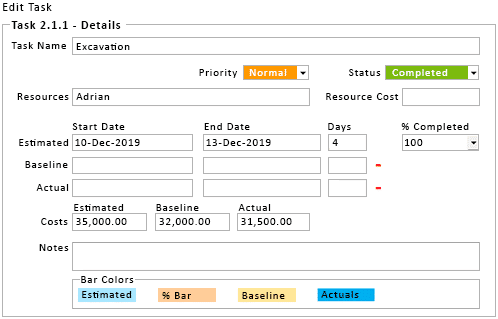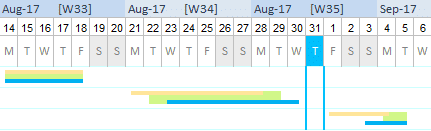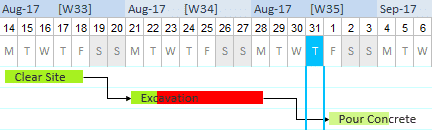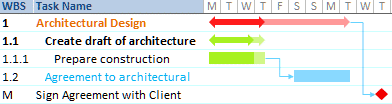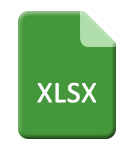How to Create a Gantt Chart in Excel?
Step-by-Step Tutorial for Creating a Gantt Chart in Excel
Here is our Gantt Chart Tutorial for you to get started. Just click on the link below to view step by step instructions to create a project timeline in a few minutes